Straightening a photo, whether it be horizons in landscapes or straightening up a photo in general, is quite easy to achieve. Often when we take photos, we find that they are not perfectly level, either horizontally of vertically. This small tutorial shows how to straighten a photo in photoshop. I am using a landscape here, just for ease.
Open your photo that needs to be straightened, in Photoshop:
Select the RULER tool, which is located under the eye-dropper tool on your palette.
Then draw a line on your photo that is along the horizon (or any other surface in your photo that should be horizontal or vertical)
Once done, using the menu, select: IMAGE > IMAGE ROTATION > ABRITRARY. A pop-up window will appear
This window has a rotation angle already entered, Photoshop chooses this based on the line you drew with the ruler tool. Just click OK
Your photo will now be 'levelled', but by doing so, you end up with some excess in the corners.
Now use the Crop Tool on the Palette to crop your photo to remove the excess in the corners.
and there you have it, your photo has been straightened.
I hope this small tutorial is of assistance. Straightening a photo does not mean you need Photoshop, all of the editing software available has a method to straighten up a photo. It is just a matter of finding out how your software does it. Generally it is straightforward and fairly simple to achieve, and can make the world of difference to your end result.
This can also be used vertically to correct vertical lean, on towers etc. However, there is another aspect called perspective, and correcting for perspective distortion is completely different to correcting a crooked photo. Perspective issues generally occur with wider angle lenses, and result in a curvature of the horizon on building etc, rather than just a tilt.







 Thanks useful information:
Thanks useful information: 
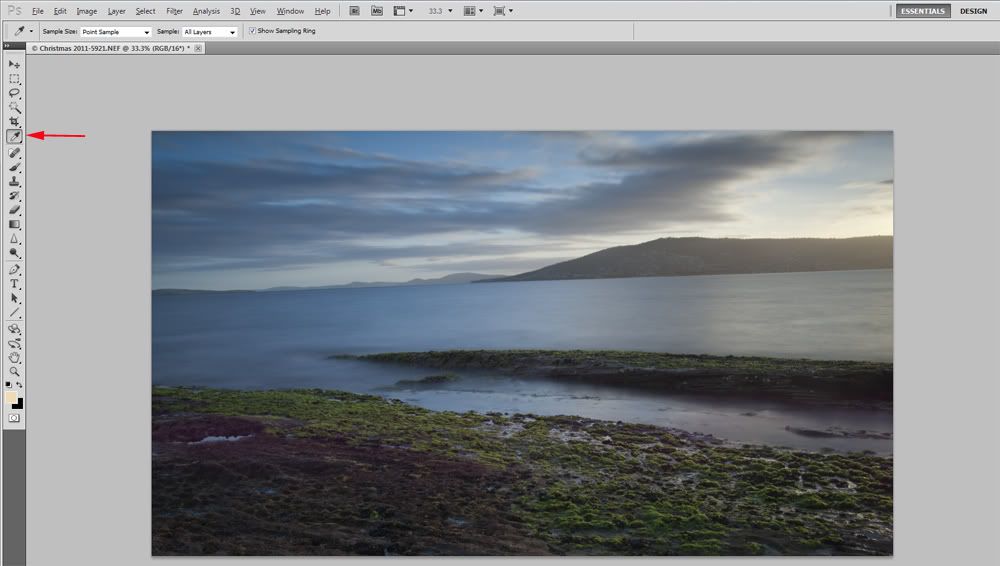
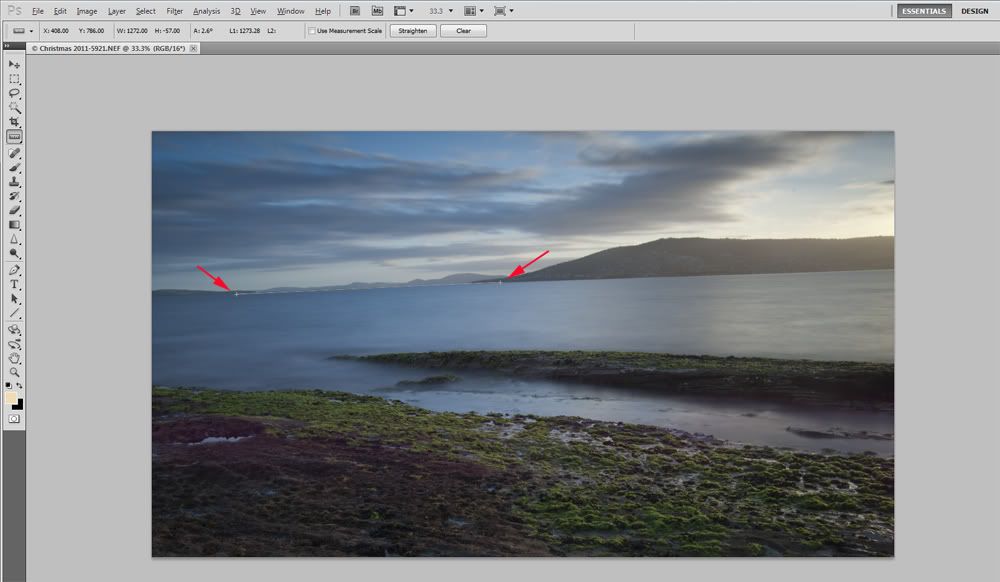
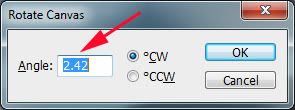
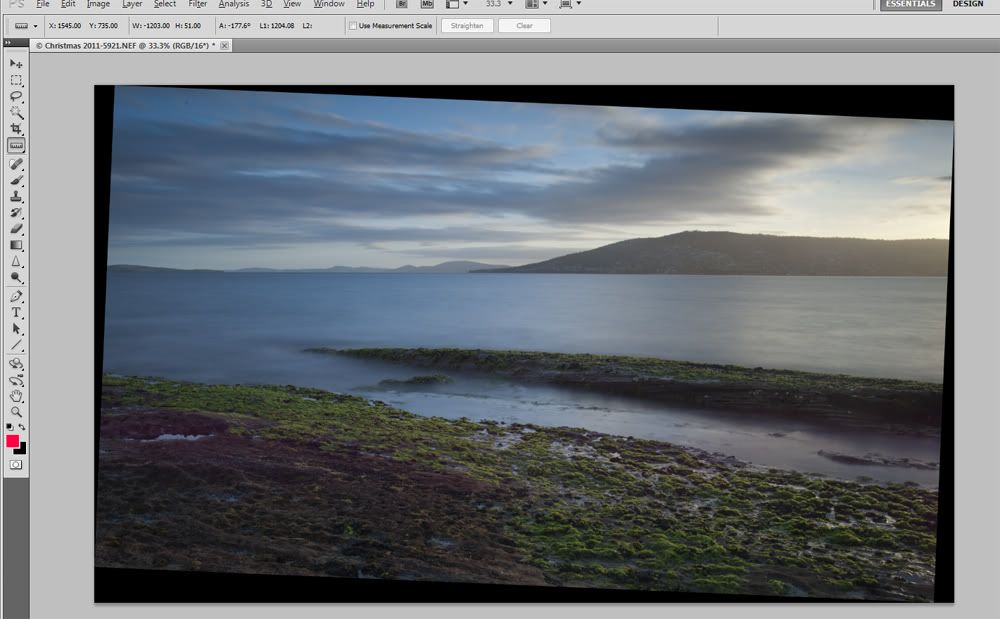
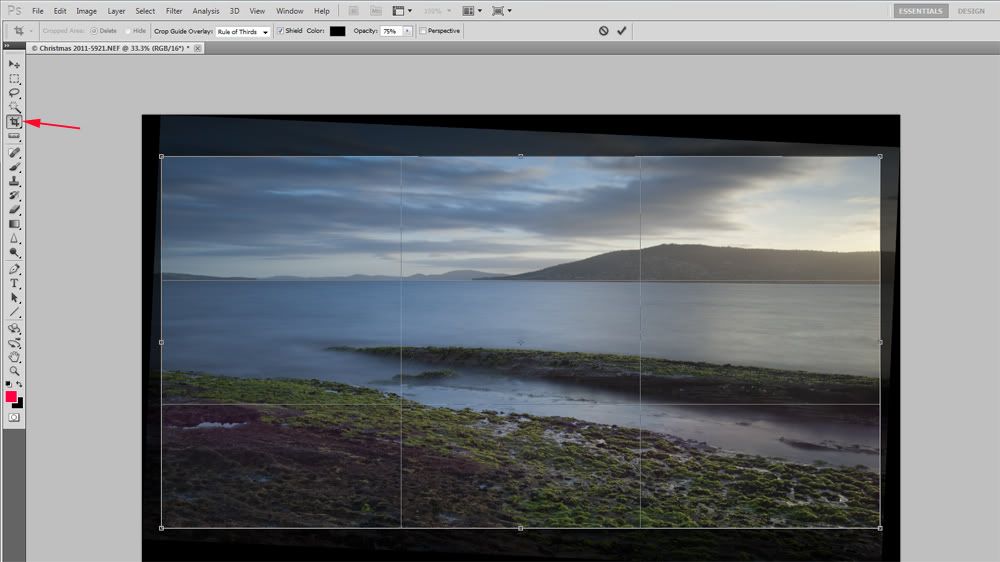













 Reply With Quote
Reply With Quote Add To Bookmarks
Add To Bookmarks











 Threadstarter
Threadstarter





 Does anyone know if I can actually do this in Elements?? I can't find anything similar.
Does anyone know if I can actually do this in Elements?? I can't find anything similar.

















