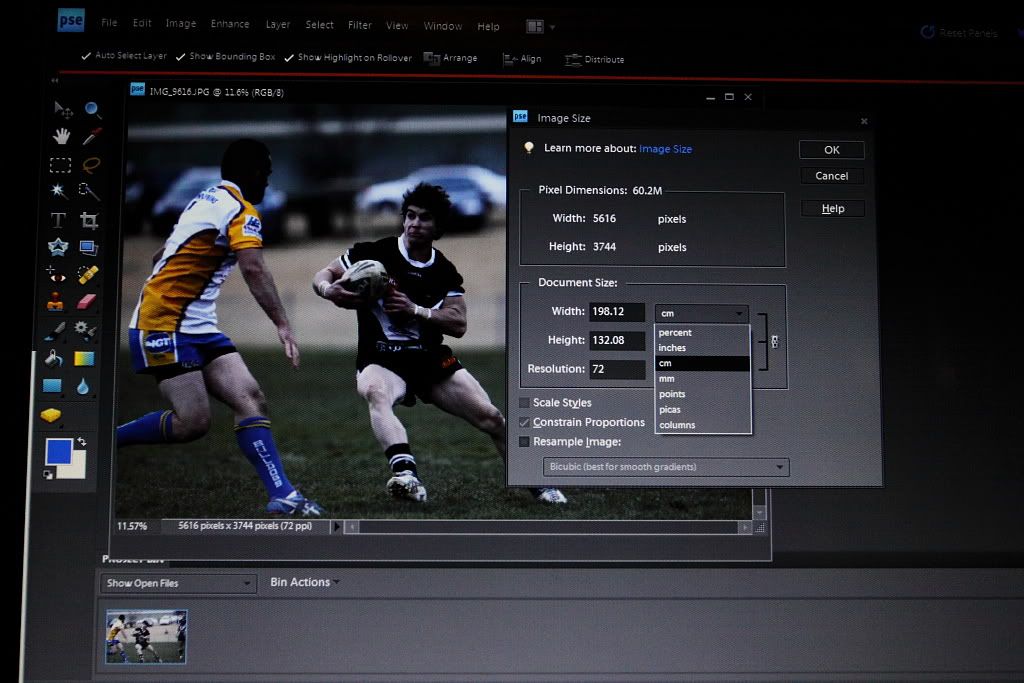A question for members who have used Photoshop Elements V.8, I have a number of copies of this program on desktops and laptops but I bought a version some months ago which does not show pixels in the menu for image re-sizing. It displays inches, millimetres, picas, points and percentage but not pixels. I'm not sure how to re-size for AP if I can't find the 1024 px measure. Is this parameter hidden somewhere?
Richard







 Thanks useful information:
Thanks useful information: 
 Reply With Quote
Reply With Quote Add To Bookmarks
Add To Bookmarks
 Threadstarter
Threadstarter