Hey guys, I'm here to ask for some help from you friendly AP'ers.
A friend of mine's father passed away last year and the one good shot she had of her and her dad was taken in a pharmacy. She asked me if I could cut them out and put them on a nice background.
I've done the cutting out, but don't know what to do about a background and was wondering if you guys could help.
What sort of background do you think would work with this image?
What should I do about matching the lighting sources in the new background to the existing photograph?
I don't know whether to go internet trauling to look for a background, or try to take something myself. I've got this far but now I'm lost.
Also, does anyone have any experience with feathering edges to make the look less harsh? I'm using PS CS3.
Original
Cutout








 Thanks useful information:
Thanks useful information: 

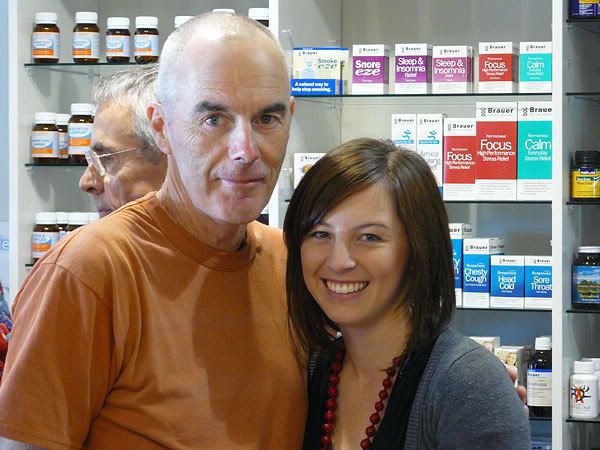

 Reply With Quote
Reply With Quote Add To Bookmarks
Add To Bookmarks











